How to Use CustomGPT to Create a Custom AI Chatbot
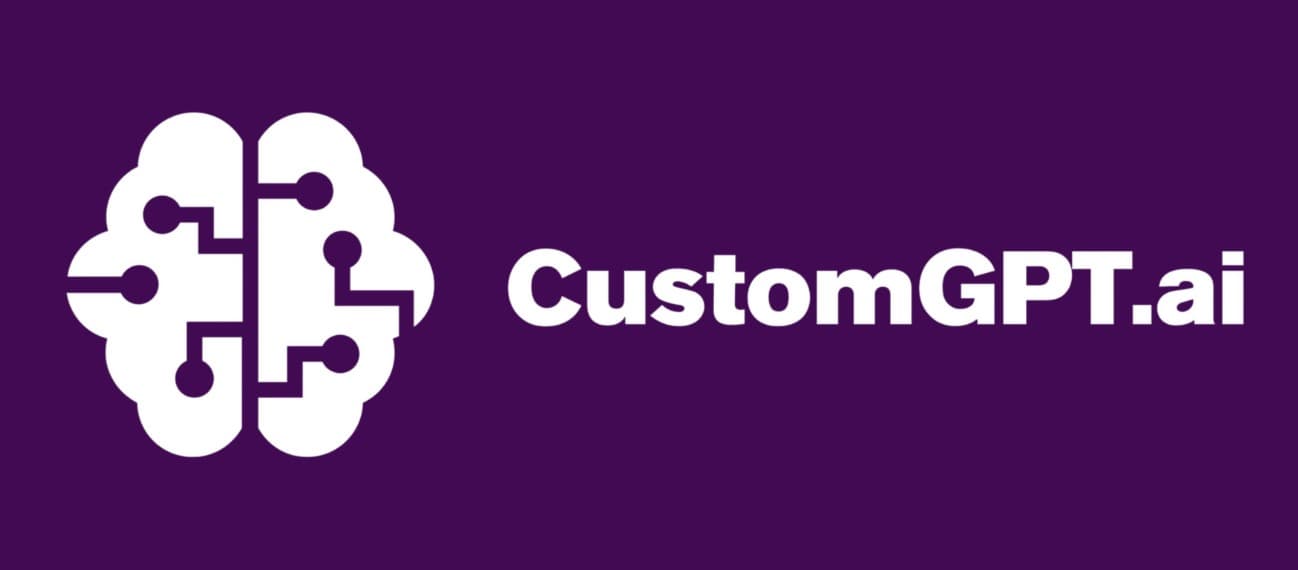
How to Use CustomGPT to Create a Custom AI Chatbot
This step-by-step guide shows you how to use CustomGPT to build a personalized AI chatbot for your business or website. You'll learn how to sign up, create a project, upload data, and deploy your chatbot using CustomGPT’s no-code platform. This process is designed for users of all skill levels
Tools You'll Need
Web Browser
Any modern browser like Chrome, Firefox, Safari, or Edge to access CustomGPT.
A CustomGPT Account
A free or paid account on CustomGPT to start building your chatbot.
Content Files or Website URLs
Text documents, PDFs, or website links containing the knowledge base for your chatbot.
Step-by-Step Instructions
Step 1: Create a CustomGPT Account
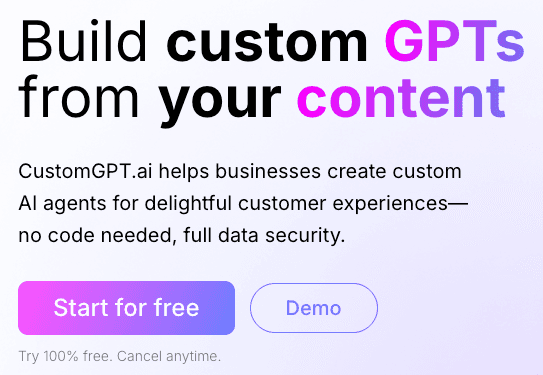
Go to CustomGPT.ai and click ‘Start for Free’ or ‘Login’. If you’re new, register with your email or use a Google account to create your profile.
Step 2: Start a New Project
Once logged in, navigate to your dashboard and click ‘Create New Project’. Give your project a name that reflects the chatbot’s purpose (e.g., ‘Customer Support Bot’)
Step 3: Add Content to Train Your Bot
Upload documents (PDF, DOCX, TXT), paste website URLs, or use sitemaps to import data. CustomGPT will use this information to understand and respond with accurate answers based on your source.
Step 4: Configure Chatbot Settings
Set preferences such as temperature, chatbot tone, and enable features like fallback responses or source citing. You can also activate ‘Live Chat’ or ‘Web Chatbot’ options.
Step 5: Test and Deploy the Chatbot
Use the built-in chat interface to test your bot’s responses. Once satisfied, embed it into your site using the iframe code or use the API integration provided by CustomGPT.