Deploy Node.js Apps Easily on Railway
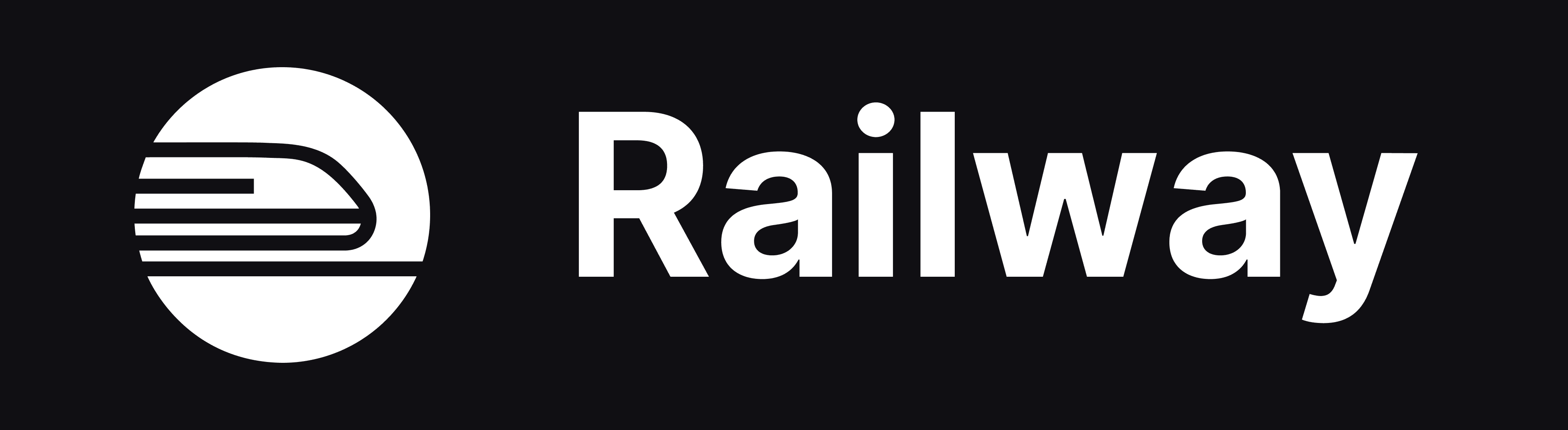
Deploying web applications has traditionally involved complex server setup, configuration management, and ongoing maintenance. This complexity can be a significant barrier for developers, especially those working on smaller projects or startups who need to move quickly. Finding a hosting solution that balances ease of use with powerful features is crucial for streamlining the development-to-production pipeline.
Railway.app emerges as a modern solution designed to abstract away infrastructure complexities. It offers a Platform-as-a-Service (PaaS) experience focused on developer productivity, allowing you to deploy code directly from your Git repository with minimal configuration. This guide will walk you through deploying a standard Node.js application using Railway, transforming your local project into a live web service accessible via a public URL.
How to Deploy a Node.js App Using Railway
By following the steps in this guide, you will successfully connect your GitHub repository containing a Node.js application to Railway, configure the necessary build and start commands (if not automatically detected), trigger a deployment, and access your live application running on Railway's infrastructure.
Tools You'll Need
Railway Account
GitHub Account
Node.js project
code pushed to a GitHub repository
Step-by-Step Instructions
Sign Up or Log In to Railway
Navigate to the Railway website (railway.app) and either sign up for a new account or log in using your existing GitHub account. Using GitHub for login simplifies the repository connection process later.
Create a New Project
Once logged in, you’ll land on your dashboard. Click the “New Project” button. Railway offers various starting points; choose the “Deploy from GitHub repo” option. You may need to authorize Railway to access your GitHub account and select the repositories it can see.
Select Your GitHub Repository
Choose the specific GitHub repository containing the Node.js application you wish to deploy. If you haven’t authorized Railway for this repo yet, you might be prompted to configure GitHub app permissions.
Configure Deployment Settings (If Necessary)
Railway attempts to automatically detect your project type (Node.js) and infer build/start commands (e.g., npm install, npm start). If your project uses different commands (like yarn install or node server.js) or requires specific environment variables, navigate to the service settings within your Railway project. Go to the “Settings” tab for your service and adjust the “Build Command” and “Start Command” fields as needed. You can also add environment variables under the “Variables” tab.
Monitor the Deployment
Railway automatically triggers a build and deployment process as soon as you link the repository (or push new commits). You can monitor the progress in the “Deployments” tab for your service. Check the build logs for any errors or confirmation messages.
Access Your Deployed Application
Once the deployment is successful, navigate back to your service’s “Settings” tab. Look for the “Domains” or “Networking” section. Railway automatically generates a public URL (e.g., your-app-name.up.railway.app). Click this link to access your live Node.js application. You can also configure custom domains here.